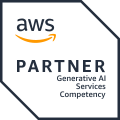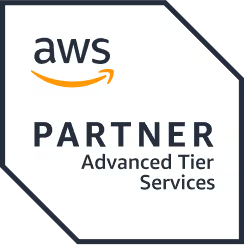Hosting Custom Website on Your Domain (GoDaddy, Windows Azure, Office 365)
TL'DR
After having does this many times ourselves - for both our own and cilents' websites- we figured we'd quickly list out the points, so as to save others in our position a lot of googling and heartache.Pre-Requisites1. Website is hosted on ‘Windows Azure’2. Email Integration using ‘Office 365′. The domain should already be integrated with Office 365 for email services. (If its not set, then follow the set up instructions from Step 13 to 16)3. Domain hosted on ‘GoDaddy’Steps:1. Login into Office 365 portal and navigate to the ‘Admin’ screen. Click on ‘Manage domain for your website and email
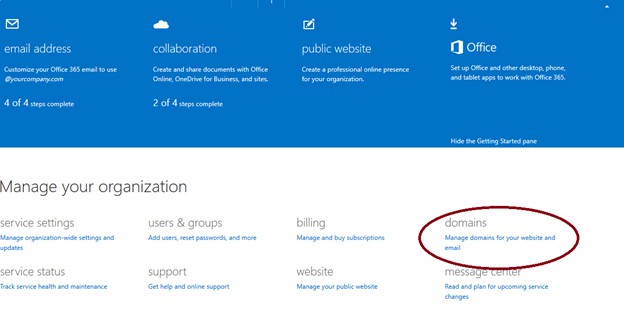
2. Add your domain (if the domain is not present).
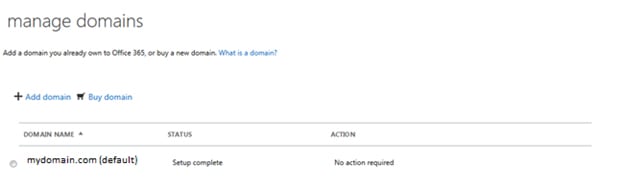
3. Now select that domain and navigate to the ‘Manage DNS’ screen.
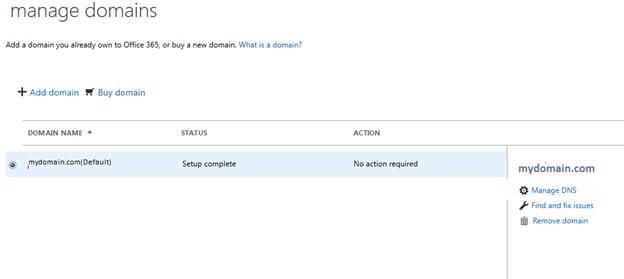
4. Login into azure portal, select the website that you want to map to your domain. Then click on ‘Manage Domains’
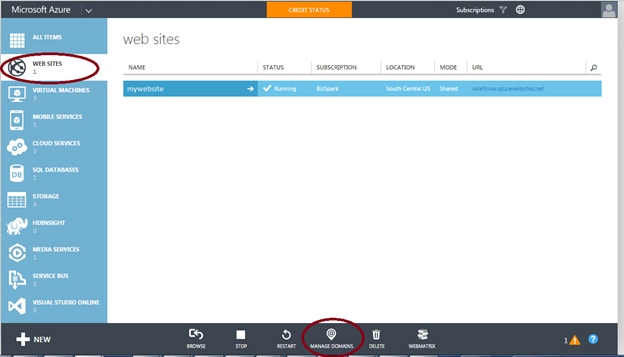
5. You will get a pop-up which will list out domains for your hosted website. you will also have a ip address listed for your website. I have highlighted the keywords that you need to pay attention to.
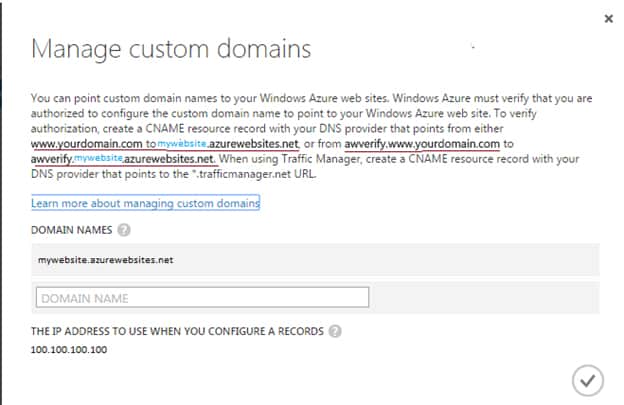
6. go back to office 365 ‘Manage DNS’ screen and add 1 ‘A record’ and 2 ‘CName record’
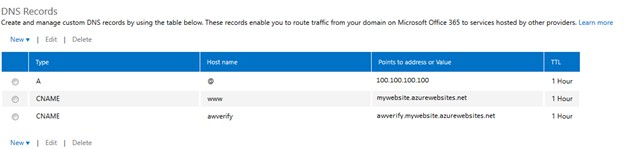
7. Go back to ‘Azure Windows Manage Domain’ screen and add the domain to the list of domains for the website. The set up in mydaddy needs to be done before you add this to azure portal. It might take few minutes (max 1 hour) for the changes to get reflected in godaddy. If there is an error you will see the below error message. If everything is right, you will see the green tick mark.
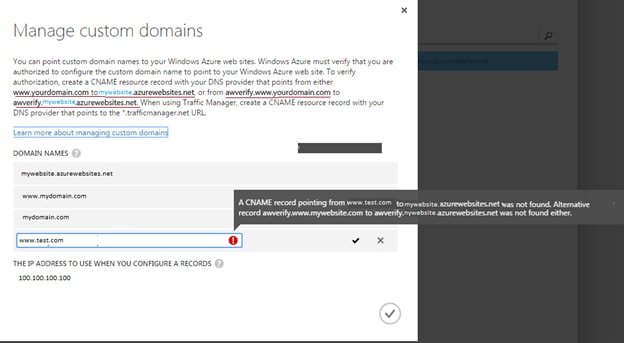
8. Login into www.godaddy.com
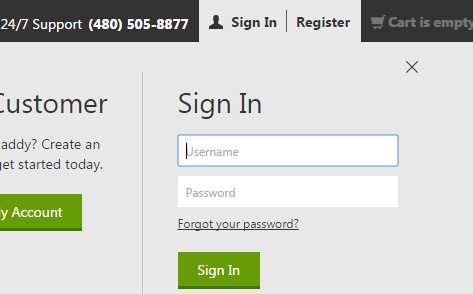
9. After logging in, go to ‘Manage My Domains’ (Domains -> Manage My Domains)
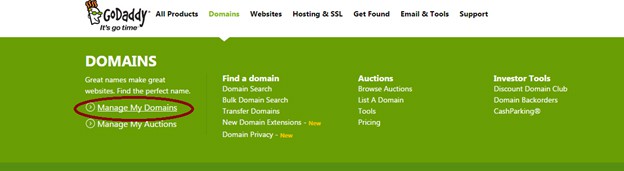
10. Search for your domain name
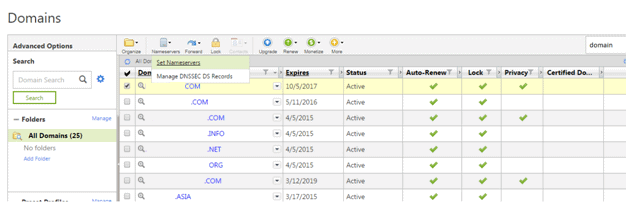
11. After the domain gets listed, choose the record and then ‘Set Nameservers’

12. Make sure we are using custom name server and use the name server setting provided by Office 365. (To check this in Office 365, check the references section)
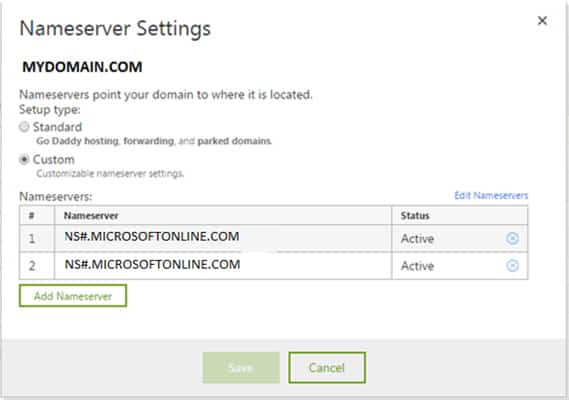
With this you are all set. If your type www.mydomain.com in the browser, you will be redirected to your website. Typically there is a maximum wait time for 48 hours. In case you are not sure follow the steps 13 a – 13 d)13. The below sub-steps needs to be used for configuring your domain to Office 365.a. Login into Office 365 portal
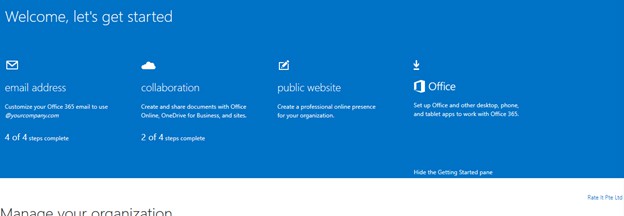
b. Click on ‘Customize your Office 365 email to use @yourcompany.com. Follow the 4 steps mentioned
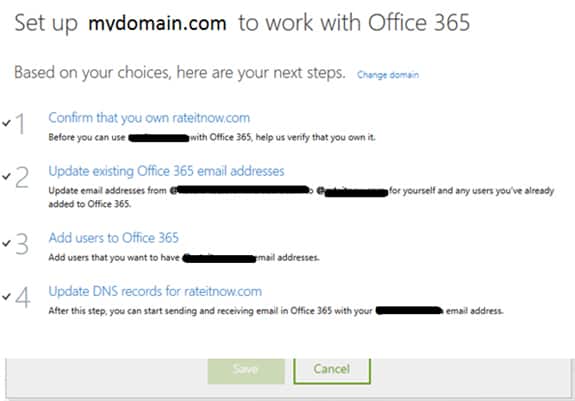
c. Then set up the DNS (follow instructions on the page)
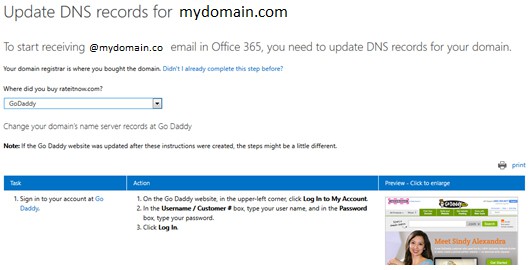
d. It will integrate with the domain hosting provider and will tell the name server details that it has to point to
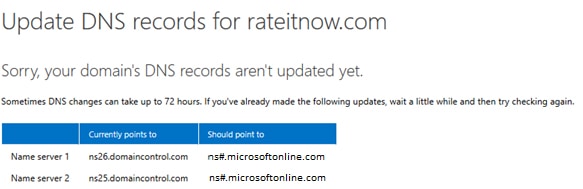
Are you looking to build a great product or service? Do you foresee technical challenges? If you answered yes to the above questions, then you must talk to us. We are a world-class custom .NET development company. We take up projects that are in our area of expertise. We know what we are good at and more importantly what we are not. We carefully choose projects where we strongly believe that we can add value. And not just in engineering but also in terms of how well we understand the domain. Book a free consultation with us today. Let’s work together.







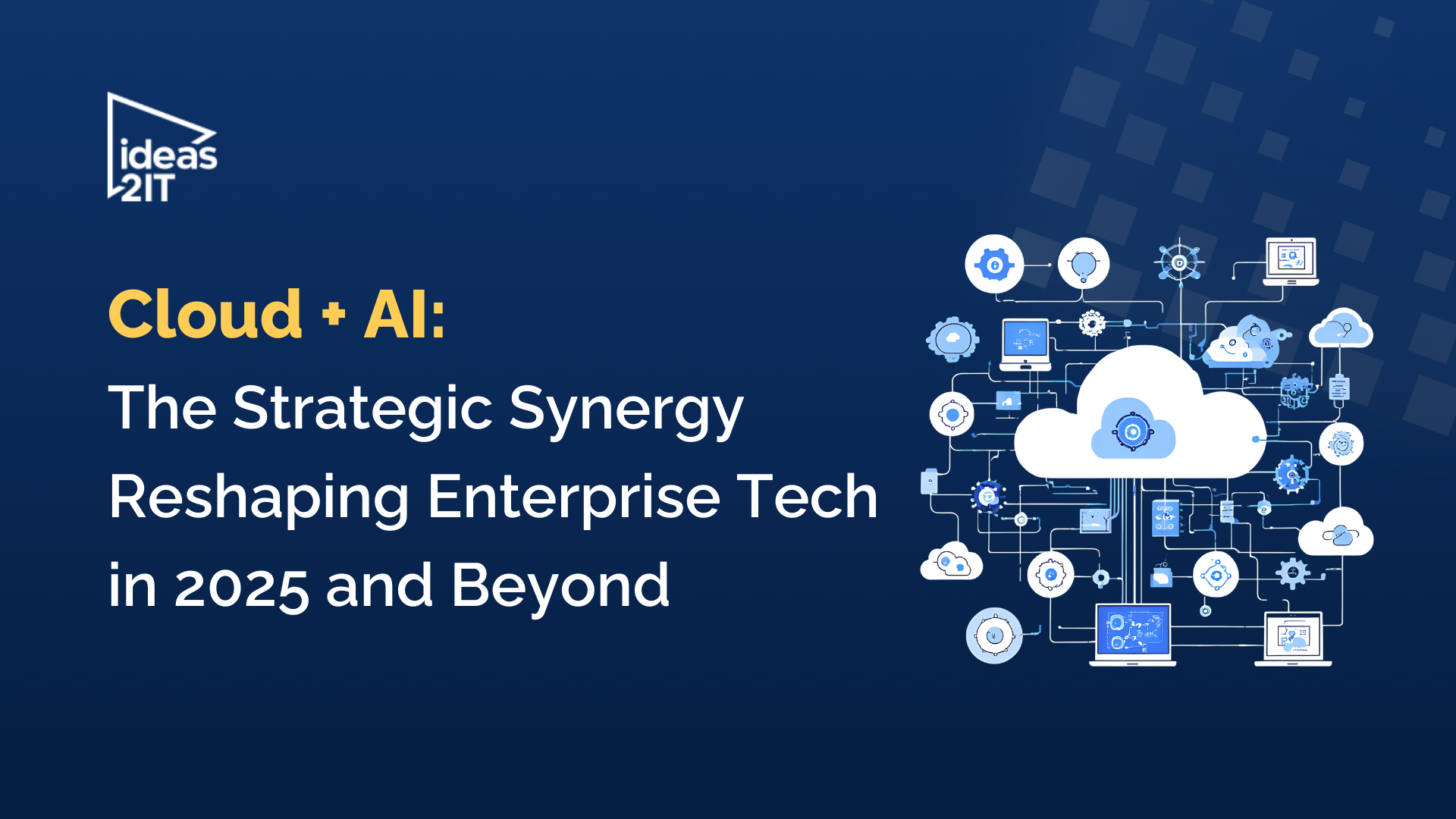
%20Hybrid%20Cloud%20Strategies%20for%20Modernizing%20Legacy%20Applications.avif)
%20Application%20Containerization_%20How%20To%20Streamline%20Your%20Development.avif)